Understanding the Ketty Interface
Overview
Ketty organises your book production workflow through four main interfaces. Each interface serves specific purposes in your publishing journey.
The Dashboard (aka Your Books)
The Dashboard is your starting point and home base in Ketty.
What you'll see
- An alphabetical list of your books
- Books shared with you by others
- The "New Book" button
- Book cover thumbnails
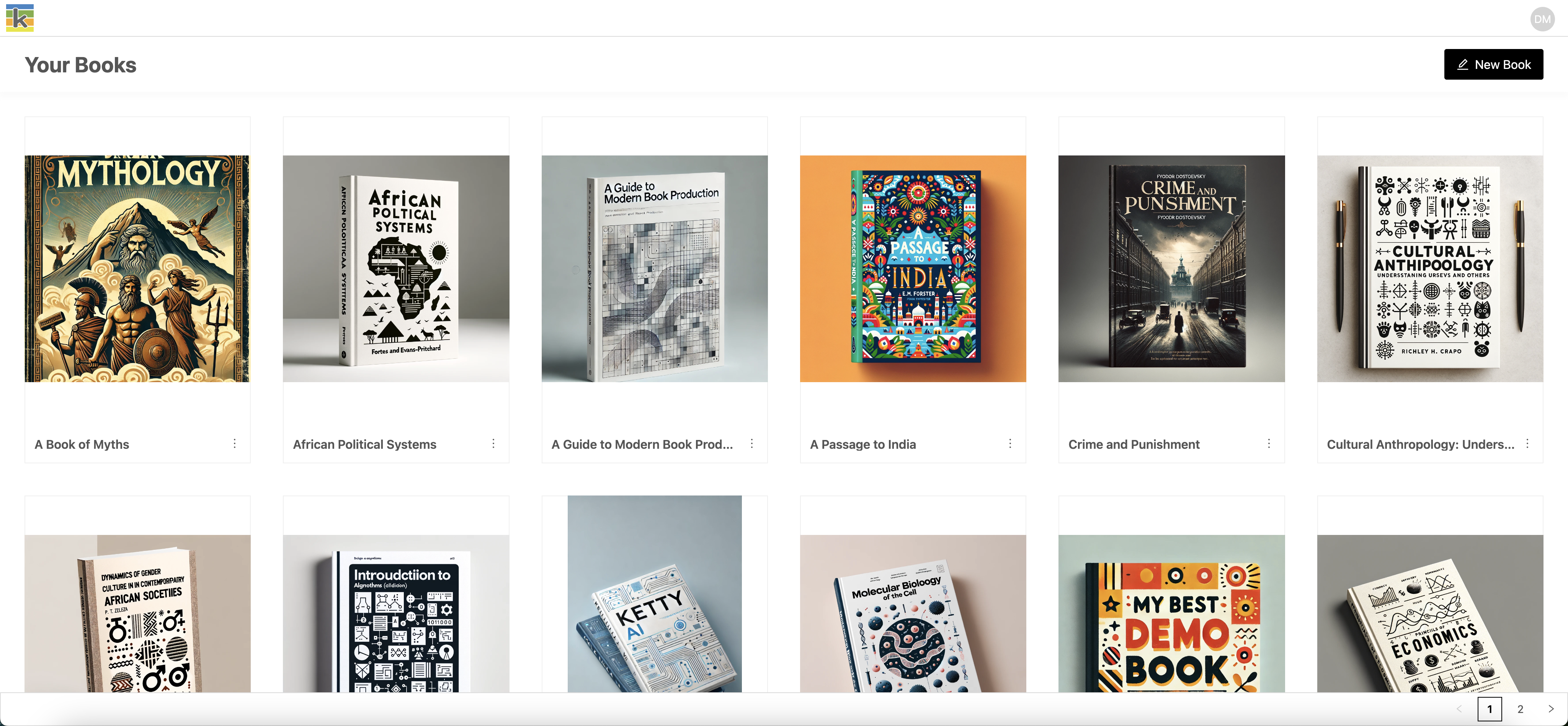
What you can do
- Create new books
- Access your existing books
- Delete books you own
- Access the Book Metadata page to manage book covers and metadata
- Navigate to books shared with you
The Producer interface
The Producer is your main workspace for creating and managing book content.
Navigation elements
- Top bar: Links to the Dashboard, Preview and Publish, Share, and Settings pages
- User menu: Your initials for account options
- Left sidebar: Book structure, chapter management, and access Book Metadata page
- Main area: Content editor
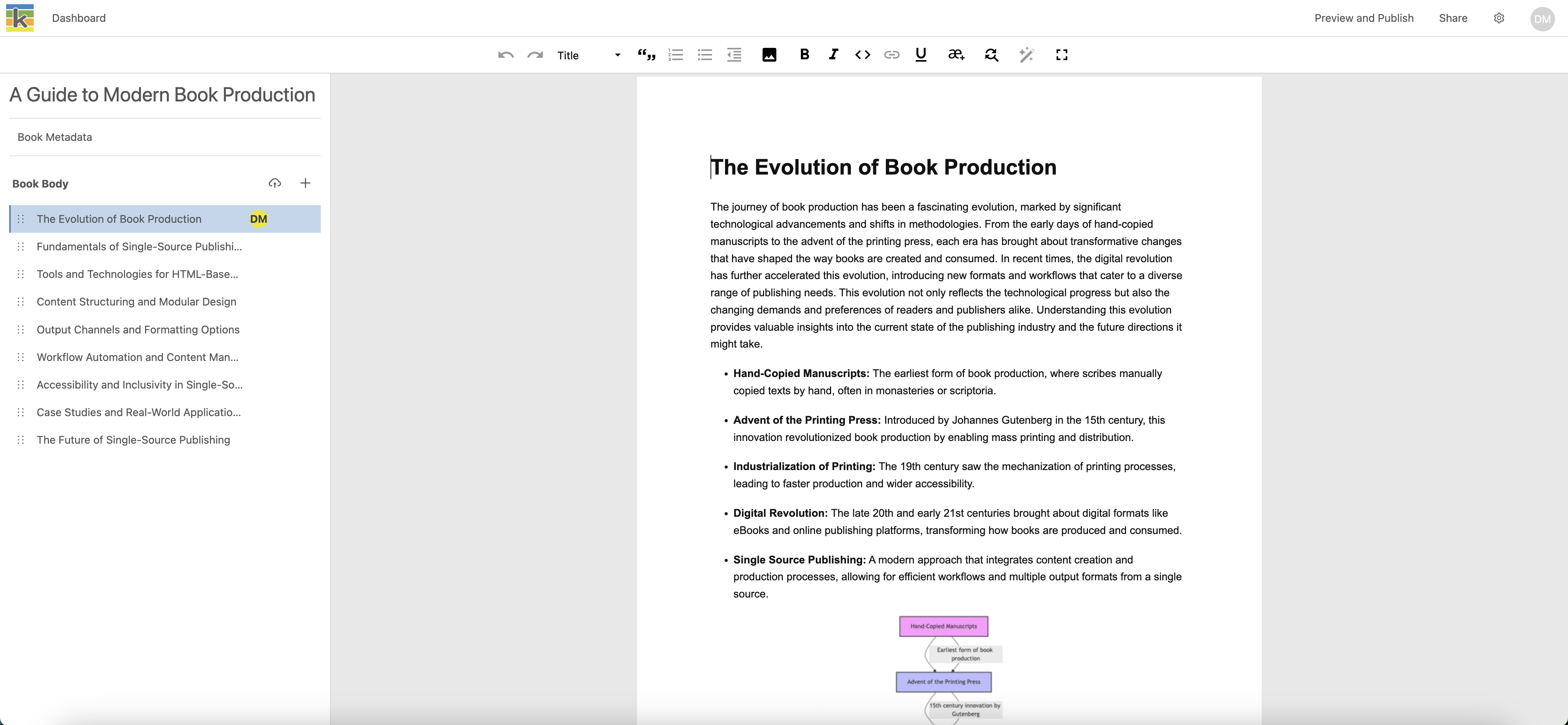
Key features
- Book title and metadata access
- Chapter list and management
- Content editing tools
- Real-time saving
- Collaboration indicators
Content management
- Add new chapters
- Upload Word documents
- Convert chapters to parts
- Organise your book structure
The Preview and Publish interface
Preview helps you review your book's appearance and prepare for publication. Saving a preview creates a publishing profile that can be exported, connected to a print-on-demand supplier, or publsihed online.
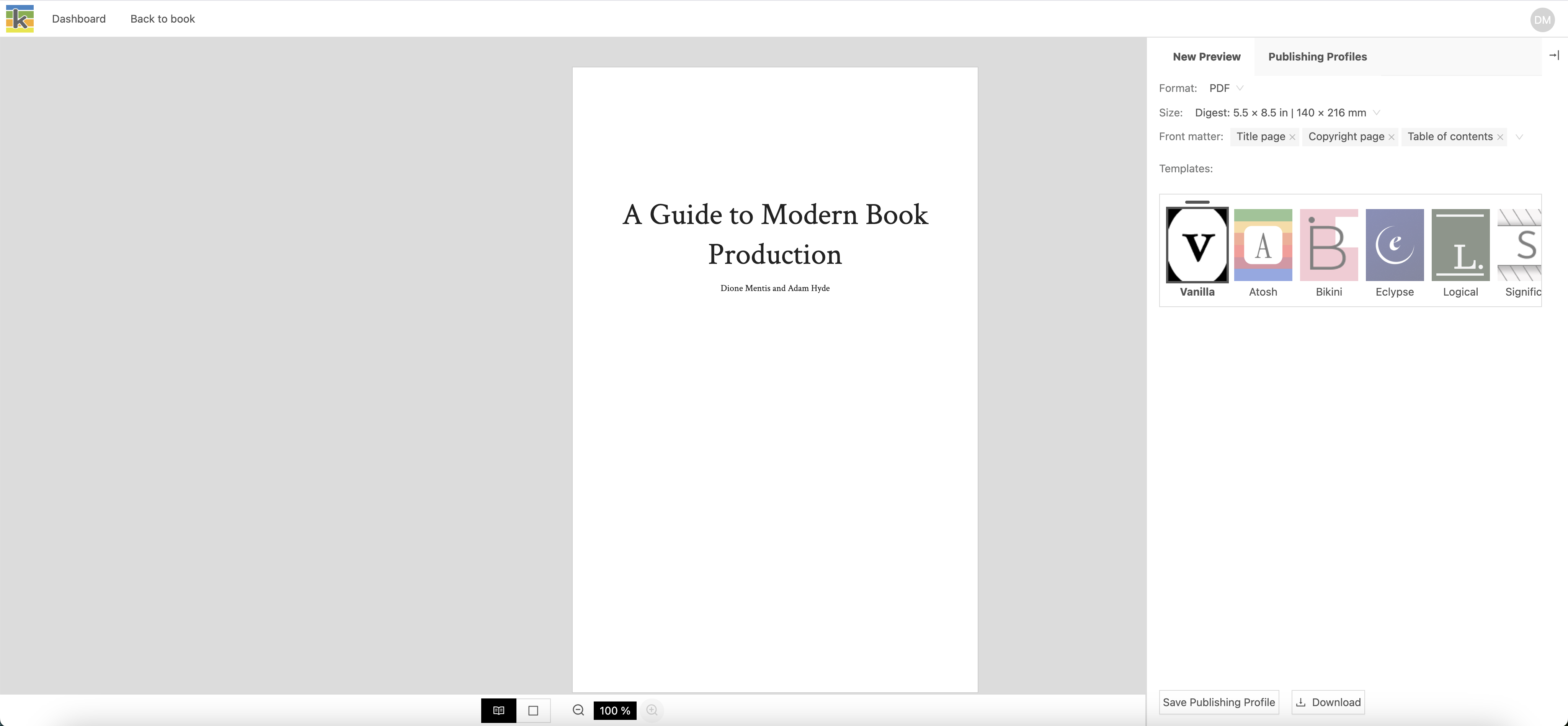
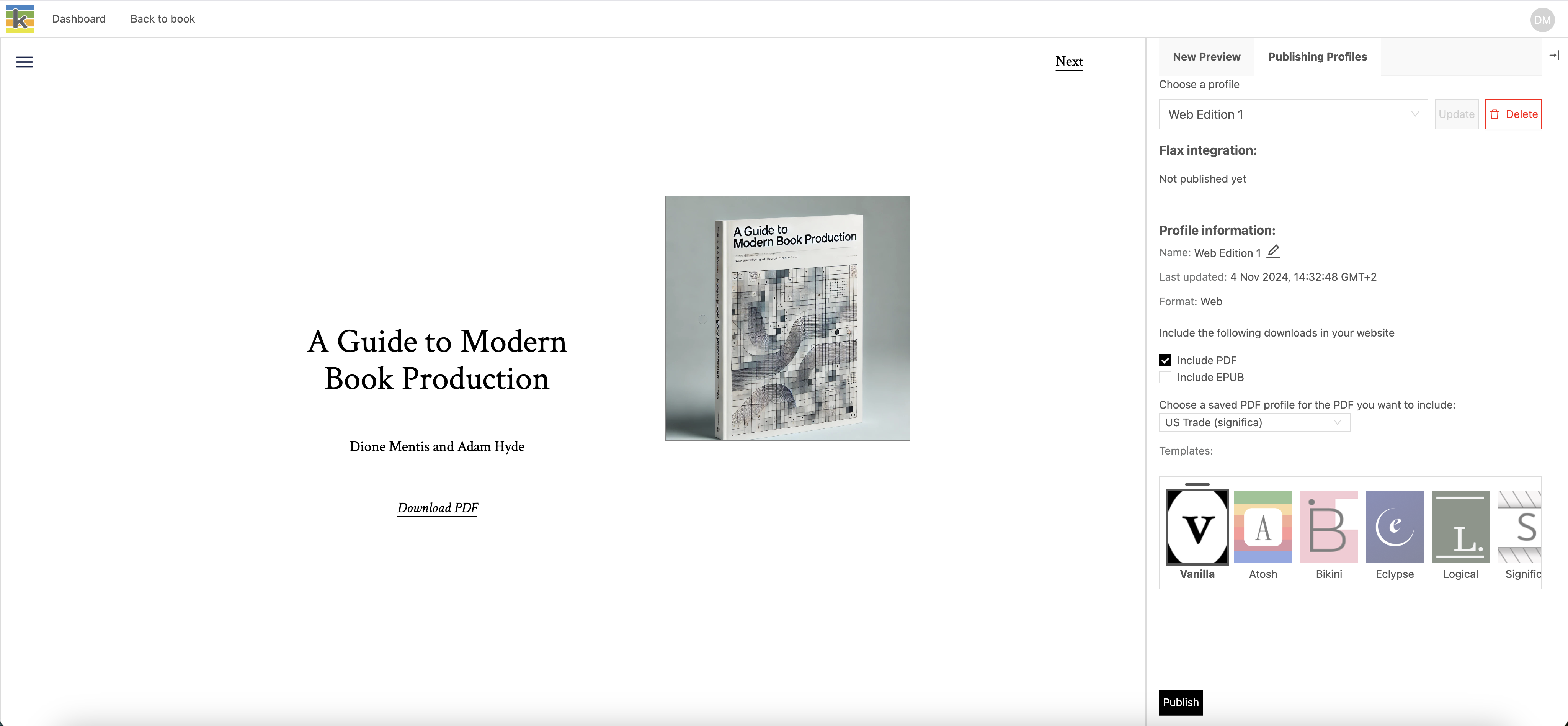
Main functions
- View PDF and web previews
- Select page sizes for PDF format
- Choose design templates
- Manage front matter
- Save publishing profiles
- Access export, print-on-demand, and online publishing options
View controls
- Toggle single/double page view
- Adjust zoom levels
- Navigate through pages
- Show/hide the right sidebar
The Admin interface
The Admin interface is available to users with admin privileges.
Admin capabilities
- Configure instance settings
- Manage integrations
- Set terms and conditions
- Control platform features
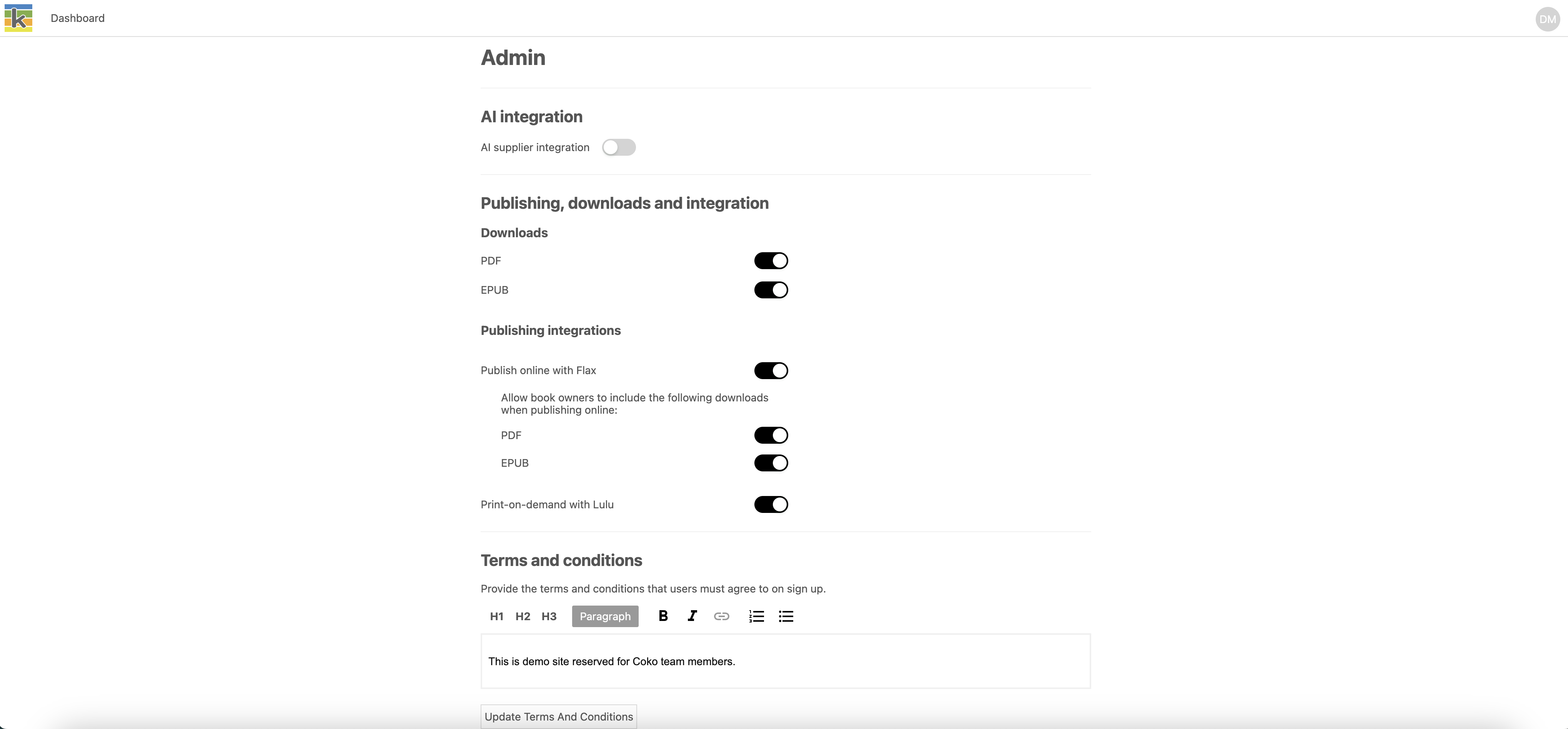
Interface tips
Navigation
- Use the top bar for moving between interfaces
- Look for your initials to access account options
- Watch for collaboration indicators next to part and chapter titles
Best practices
- Don't worry about saving your work regularly (auto-save is enabled)
- Check previews frequently
- Log out when finished
- Keep one chapter open at a time
Getting help
- Look for tooltips on interface elements
- Check the documentation for detailed guidance
- Contact your administrator for access issues